Click on the desired topic to expand
The My Pet app may crash at start-up if its database is corrupted. This often happens after upgrading, especially if your previous version is two or more versions behind.
Solution
Launch My Pet in Fail-safe mode and e-mail the corrupted database to the My Pet support team.
The support team will fix it and send you a code.
Reopen My Pet in Fail-safe mode, enter the code, and download the repaired database.
Once restoration is complete, disable Fail-safe mode and start the app normally.
No data will be lost during this process.
Note: Fail-safe mode is available from version 1.8 onward.
The application database may be corrupted, often after upgrading to the latest version if the previous installation is two or more versions behind.
Solution:
Start My Pet in Fail-safe mode.
Go to the Tools tab and select Repair Database.
Tap Check & Repair Database.
When the process finishes, disable Fail-safe mode and restart My Pet.
No data will be lost during this process.
Note: Fail-safe mode is available in version 1.8 and later.
When to Use
Use Fail-safe mode only if the My Pet app crashes during startup.
Enable Fail-safe Mode
Open Device Settings.
Scroll down and select My Pet.
Turn on Fail-safe Mode.
Launch the My Pet app.
Fail-safe Mode Options
When My Pet runs in fail-safe mode, you can:
Send Database to My Pet – Report a corrupted database.
Get Database from My Pet – Restore a fixed database.
1. Send Database to My Pet
Tap Send Database.
Write a brief description of the issue, including your device’s iOS version.
Send the email to the support team.
The support team will fix your database and contact you.
2. Get Database from My Pet
Once your database is fixed, you will receive a code via email.
Tap Get Database, enter the code, and select Download and Restore Database.
After the restoration is complete, close the app, turn off Fail-safe Mode in settings, and restart My Pet.
Content not available yet
Web Access lets you upload your pet’s records from your device to the Cloud. Once uploaded to My Pet Cloud, you can access them anytime, anywhere through a web browser.
It’s especially helpful at veterinary offices or clinics, giving veterinarians instant access to your pet’s medical records.
For veterinarians: Web Access provides a secure way to view your clients’ pets’ medical records.
Content is not available yet
Backing Up the My Pet Database
Go to More → Admin.
Tap Database Backup (on this device).
The database will be saved to your device’s local storage.
Note: Photos, videos, and documents will not be included in this backup.
Backing up your My Pet database to My Pet Cloud
Connect your device to the Internet.
Go to Admin (More → Admin).
Tap Database Backup (in cloud).
Your database will be uploaded to My Pet Cloud.
Important: The backup may take a few minutes depending on your network speed. Wait until the upload is complete.
Note: Photos, videos, and documents will not be backed up with this option.
Backup Preparation
Before backing up your device to iCloud, you need to prepare your My Pet data (database, photos, videos, and documents).
Steps:
Open More → Admin
Tap iCloud Backup/Restore
Select iCloud Backup Prepare and tap Prepare Data
✅ Your My Pet data is now ready for iCloud backup. You can proceed to back up your device.
Tip: The Remove Data button will undo the preparation if needed.
Restoring from iCloud
After restoring your device from an iCloud backup, use this option to bring back your My Pet data.
Steps:
Open More → Admin
Tap iCloud Backup/Restore
Select iCloud Restore and follow the prompts
⚠️ Warning: This will replace all existing My Pet data on your device and cannot be undone.
My Pet lets you track and manage multiple pets. To add a new pet, go to the ‘My Pets’ tab and tap the ‘+’ button in the top-right corner.
Since version 2.2, My Pet allows users to set their favorite pet photo as the home screen background.
To set a background:
Go to the Admin tab.
Scroll down and tap Home Screen Background.
Choose a photo from your device or the My Pet gallery.
To remove the background:
Go to the Admin tab.
Tap Home Screen Background.
Select No Photo.